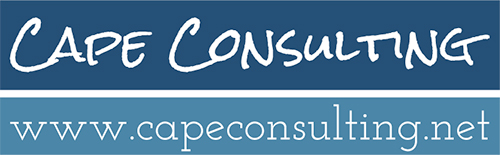Harmeling A2C V5 Upgrade
Follow the below steps to upgrade A2C to V5!
STEP 1: Install V5 client app
You’ll need to install a Version 5 client app on each of your workstations; find it here. (For help with the download, see the bottom of this email.) Your Version 4 client app will not work with Version 5. You can install at any time prior, but you won’t use it until you convert to Version 5.
STEP 1: Install V4 client app
You’ll need to install a Version 5 client app on each of your workstations; find it here. (For help with the download, see the bottom of this email.) Your Version 4 client app will not work with Version 5. You can install at any time prior, but you won’t use it until you convert to Version 5.
STEP 2: Finish V5 client setup
Once the app is installed, double-click ‘Reset Configuration’ in the lower left corner of the login screen; enter the same values that you have in your Version 4 client app. Then, you’ll want to make sure a special High DPI handling property is set; this enables scaling and large fonts to work properly. Watch this quick video for a step-by step.
Enroll Your Machine
Not yet enrolled in Cape Consulting’s management system? Enroll now!