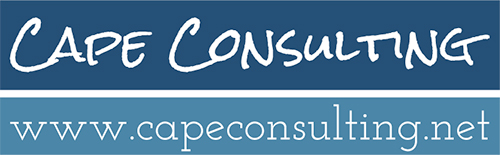How to set up your Office 365 account on an iPhone
You can follow along with the video on the right to see how to connect your Office 365 account to your iPhone or use the step by step instructions below.
- From your iPhone home screen, click on the “Settings” icon.
- Click on the “Passwords & Accounts” link.
- Scroll to the bottom of that page and select “Add Account”.
- Click on “Exchange” as the account type.
- Enter your email address and a short description of the account, and click “Next”.
- Note, for some people their email address is the same as their username, but most people have their username set up the same as their email address. If you’re not sure, try entering your email address here first, and if that doesn’t work, enter your firstname@provaus.com as your email address, and that should go through.
- When prompted for the configuration type, click “Sign in”
- Enter your password (the same as your current password) and then click “Go”.
- Select the items that you’d like to sync (Mail, Contacts, Calendar, etc.), and then click on “Save”.
- You’ll then be taken back to your Accounts page, and should now remove your old Prova account.
- Select your old Prova account (probably called Exchange)
- Click on the red text at the bottom of the account page that says “Delete Account”.
- This will remove the old account from your device, and will ensure that there are no conflicts between the old and new account.
- That’s it, you should be ready to go after completing the above steps!
If you have an urgent need during or after our migration, call or text me at 562-587-6144. If you have a general question or a need that isn’t critical, just send me an email at chris@capeconsulting.net. I’ll also be reachable on WhatsApp if you happen to be out of the US during our migration.